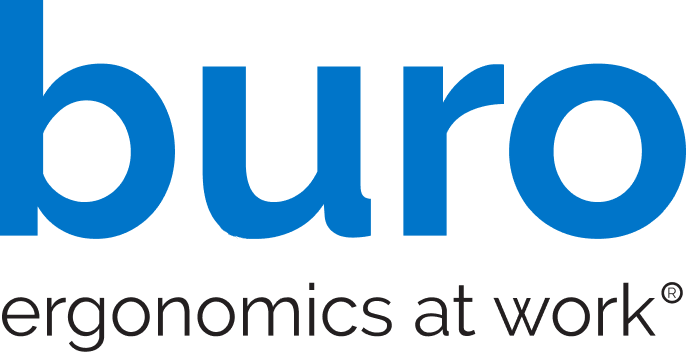Choosing the wrong office desk chair or failing to use an ergonomic workstation can cause significant problems over time, leading to aches, pains, and more severe injuries.
An ergonomic desk chair and workstation might not be at the front of your mind when you sit down to start work. It can be easy to let ergonomics slip your mind, but the build-up of painful injuries can be gradual. You might not notice an injury until it’s too late.
Musculoskeletal injuries of the back, neck, and wrists occur in the workplace all the time, and issues such as eye strain are all too familiar to those of us who sit and type away behind a desk all day.
People often overlook the severity of workplace injuries. Most are unaware that once a disc in your back herniates or degenerates, it is damaged permanently.
Fortunately, most of these injuries are avoidable and can be prevented by having an effective, ergonomic office setup, whether at your workplace or at home.
Custom-fitting ergonomic equipment and adjusting chairs, desks, and keyboards are all part of the plan to avoid workplace injuries.
As an expert in ergonomic office desk chairs, Buro has outlined its top tips to set up your workstation correctly to give you the best chance of an injury-free work life.
Adjust your chair
We’ve all got busy jobs and sitting down behind our desks for an extended period is unavoidable for most of us, but it can lead to severe back pain.
However, you can avoid suffering an injury by adjusting your office desk chair so it supports your body.
Let’s start with chair height. Ideal chair height can be found in two simple steps:
Sit up straight in your chair and let your arms hang by your side. Then, making a right angle at the elbow and keeping your wrists straight, adjust your chair height so you can comfortably rest on top of your desk.

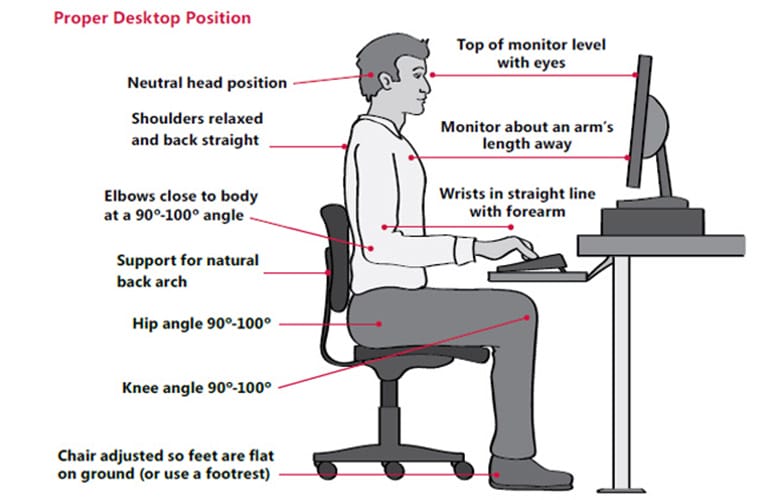
Make sure your arms feel like they’re at a natural, comfortable height, and not stretching upward or downward to your computer.
Image source: support.microsoft.com
Lumbar support
If your chair has the option, you should always take advantage and adjust lumbar support to assist your back and spine.
No matter how well you have set up your seat, don’t slouch. Slouching is bad for your body in the short and long-term. Maintain your posture and make the most of any lumbar support.
Sort out your monitor
Whether you’ve got 20-20 vision or struggle with near or far-sightedness, it’s vital to ensure your computer monitor is in the right place.
When setting up an ergonomic workstation, your monitor should never be at a distance that requires you to strain your eyes.
If you work with two monitors, have them side by side. If you use both equally, keep them as central as possible. If you use one monitor more than the other, place the secondary screen off-centre.
In an ideal setup, your eyes should be level with the top of your monitor screen. The screen should be tilted to ensure that no reflections come from it.
Do you struggle with poor eyesight? Consider getting computer glasses if you suffer from eye strain or blurred vision. Make sure you get your eyes tested regularly. Many employers offer free eye tests.
Check your keyboard and mouse
In any ergonomic workstation, having your keyboard and mouse in the correct position can make a big difference. An ergonomic keyboard and mouse should sit right in front of your office chair, within easy reach.
Keyboards should be adjusted according to whether you tend to sit forward or sit back slightly. The tilt of your keyboard should face away from you if you sit forward and should be tilted forward if you recline.
Your wrists should be as straight as possible to avoid repetitive strain injuries.
Elbows, meanwhile, should always stay at your side. You shouldn’t have to reach or strain.
Another top tip: cushioned mouse pads can add an extra layer of ergonomic comfort to your workstation.
Take regular breaks
Taking regular breaks might sound like an obvious piece of advice. But how many of us actually do it?
Even after making ergonomic adjustments to your workstation, you’ll still need to have a breather every now and then. It’ll allow your body to experience a bit of much-needed movement, and give your eyes a rest.
Every half an hour or so (yes, that regularly), make sure you get up for a two-minute stretch to get your circulation flowing. It will enable you to reset and correct your posture before you settle back down to work again. Rest your eyes and avoid screen time while you take a mini-rest.
It can be hard to pull yourself away from work at times. But try to get away from your desk during lunchtime, and take proper breaks. While there might be a temptation to work through, your body will thank you.
Okay, so you’ve got an ergonomic workstation
Once you’ve set up your workstation and made all the adjustments on our list, you’ll need to proactively correct your posture.
Most of us struggle with poor posture, which can have flow-on effects to our joints, causing long-term injuries. Alongside proper posture, an ergonomic workstation will prevent injuries and give you the best chance of a pain-free working life.
If you already suffer from back pain, there are resources available — please check out our better posture and back pain relief guide.
Now you know what to do, let’s take some action.
To fix your workstation and arrange the most productive, comfortable desk setup possible, watch Buro’s Tune Your Chair videos.
Our short clips will guide you on how to adjust your office desk chair, covering adjustments for height, tilt, and armrest settings.
After watching the videos, you’ll be able to tailor your office chair to your unique needs and reduce the odds of a long-term injury. The three-minute clips could save you the cost of a trip to the physio — and hours of unnecessary treatment.