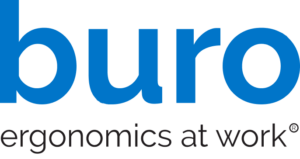We all strive to be more focused, productive and healthy at work. And we know that having the right ergonomic office chair helps achieve this. But what about the other aspects of your workstation?
In this article we ask the expert, Ergonomist and Osteopath Andrew Wilson to help us break down the steps to set up your optimum working postures.
Follow these easy seven steps!
In our ‘How to Set Up an Ergonomic Workstation’ video, Andrew Wilson breaks down the steps to set up your optimum working postures.
Step #1:
Adjust your chair
An ergonomically designed chair will be comfortable to sit on with no pressure points. It will be easily adjustable so that you have good lumbar and pelvic support. The backrest should follow the natural contours of your spine.

Step #2:
Find your sitting position
With your feet flat on the floor, have your knees lower than your hips, so your thighs are angled downward. To get technical, the optimum angle is with your thighs sloped 5-10 degrees forward and your trunk sloped 5-10 degrees backward.
This allows your spine, pelvis, and hips to be supported in a neutral posture where they are naturally balanced.

Step #3:
Adjust your desk
Desks are often a fixed height which might not suit you. Try and use a height adjustable desk. This will allow you to adjust the height to a position where you can sit with your feet flat on the floor and your desk at elbow height.

Step #4:
Adjust your keyboard and mouse
The keyboard and mouse should be set at elbow height with the forearms parallel to the floor and the arms alongside the body, with 10-12 cms of forearm support in front of the keyboard. Over-reaching to the mouse is a common problem. Chair arms can assist in forearm support so long as they are fully adjustable and don’t impede access to the desk.

Step #5:
Adjust your screen
The screens should be centred around the midline with the screen toolbars level with the eyes and the working area of the screen about 10 degrees below horizontal. This allows our eye muscles and our head and neck posture to be in their most balanced positions.

Step #6:
Use accessories
Intensive users may prefer an ergonomic keyboard and mouse. Use headphones or a headset for phone calls to free up your hands for multi-tasking. Document holders for paper based tasks assist with good posture.

Step #7:
Move!
Even optimum posture requires regular activity and variation to keep your body healthy. We have a tendency to slouch after long periods of sitting. A chair with Buro Dynamic Intelligence™ such as the Buro Mentor encourages regular movement while maintaining good posture and support.
You should also aim to have regular activity periods – at least every 30 minutes. This benefits circulation, and keeps the muscle and joints moving, allowing them to be regularly refreshed.

Keen to learn more?
Watch our other ergonomic videos: What is Ergonomics, Common Postural Mistakes and Fixes and How to Ergonomically Assess Office Chairs.
To find a chair that’s right for you, visit our where to buy page and purchase through a stockist near you.